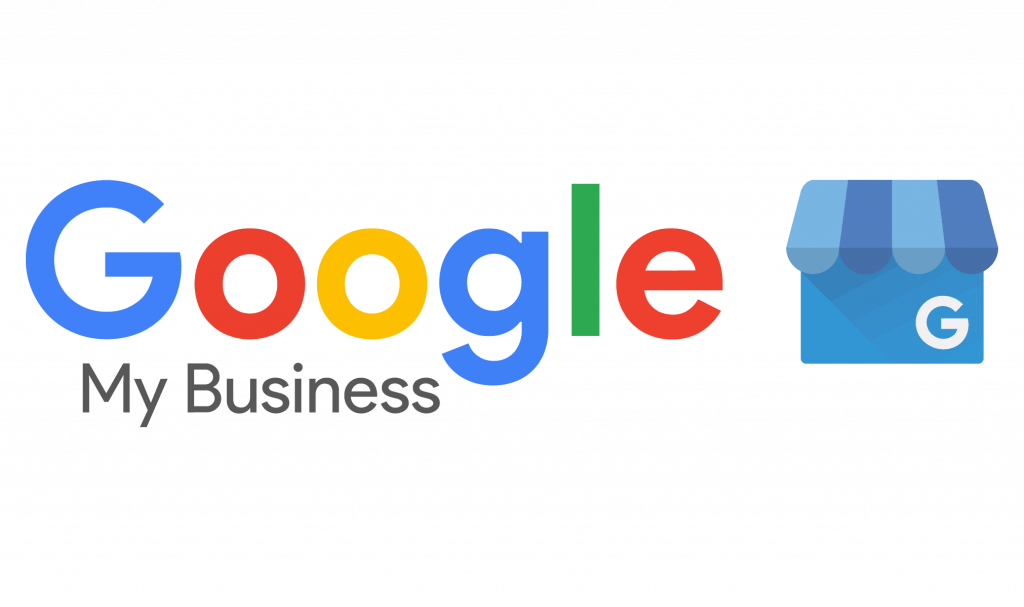
Why Google Map Listing Matters for Your Business
In today’s digital-first world, local search visibility is crucial for attracting customers. A well-optimized Google Map listing (also known as Google My Business) ensures your business appears in local searches, drives foot traffic, and enhances online credibility.
As a digital marketing consultant, I, Nivin Kallingal, have helped numerous businesses improve their local SEO through optimized Google Map listings. In this Google Map Listing Complete Guide, I’ll walk you through the steps to create, verify, and optimize your listing for maximum visibility.
Step 1: Create or Claim Your Google Business Profile
Before your business appears on Google Maps, you need a Google Business Profile (GBP). Here’s how to set it up:
- Go to Google Business Profile (https://www.google.com/business/)
- Click “Manage Now” and sign in with your Google account.
- Enter your business name, address, and category.
- Add contact details (phone number, website).
- Click “Finish” and proceed to verification.
Pro Tip: Ensure your business details are accurate and consistent with other online directories.
Step 2: Verify Your Business Listing
Google requires verification to confirm your business’s legitimacy. Verification methods include:
- Postcard Verification (Most common) – Google sends a postcard with a code to your business address.
- Phone Verification – Available for select businesses via an automated call.
- Email Verification – Some businesses receive a verification email.
- Instant Verification – If your business is already verified via Google Search Console.
Once verified, your listing will go live on Google Maps and Search.
Step 3: Optimize Your Google Map Listing
A verified listing is just the beginning. Optimization ensures better rankings and engagement.
1. Complete Every Section
Fill out all details:
- Business hours (including special hours for holidays)
- Services/products offered
- Attributes (e.g., “Wheelchair accessible,” “Free Wi-Fi”)
- High-quality photos (logo, storefront, team, products)
2. Write a Compelling Business Description
Use relevant keywords naturally (e.g., “best coffee shop in [City]”). Highlight what makes your business unique.
3. Manage & Respond to Reviews
- Encourage customers to leave positive reviews.
- Respond professionally to all reviews (both positive and negative).
4. Use Google Posts for Updates
Share promotions, events, and news to engage customers directly on Google Search & Maps.
5. Monitor Insights & Adjust Strategy
Google provides performance insights (searches, calls, direction requests). Use this data to refine your local SEO strategy.
Common Google Map Listing Mistakes to Avoid
❌ Inconsistent NAP (Name, Address, Phone Number) – Ensure details match across all platforms.
❌ Ignoring Customer Reviews – Unanswered reviews hurt credibility.
❌ Using Poor-Quality Images – Blurry or irrelevant images reduce trust.
❌ Not Updating Business Hours – Leads to frustrated customers.
How a Digital Marketing Consultant Can Help
Managing a Google Map listing may seem simple, but ranking higher than competitors requires expertise. As a digital marketing consultant, I help businesses:
✅ Optimize Google Business Profiles for better visibility.
✅ Generate & Manage Reviews to build trust.
✅ Run Local SEO Campaigns to attract nearby customers.
Final Thoughts
A well-optimized Google Map listing is a powerful tool for local businesses. By following this Google Map Listing Complete Guide, you can improve your local search rankings, attract more customers, and grow your business.
🚀 Need Help with Your Google Map Listing?
If you want expert assistance in optimizing your Google Business Profile, contact me, Nivin Kallingal, a digital marketing consultant, today! Let’s get your business more visibility and customers.
📩 Contact Nivin Kallingal – Digital Marketing Consultant
Call Now / WhatsApp: +91 701 264 2677


